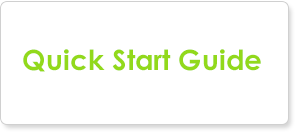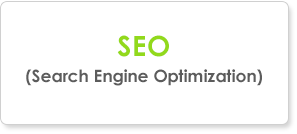DNS Settings - Connecting Your Domain Name to our Service
After registering with Real Estate Designer, your website will then be in "Preview Mode". You will be able to add content and view your website without pointing your domain to our server for as long as you like.
When you are ready to go live and point your domain to your website with Real Estate Designer and adjust your domain's DNS settings, please follow the instructions below.
Or if you would like us to adjust your DNS settings for you, please provide us with the login information to your domain registrar so that we make the changes on your behalf. We would be happy to assist you.
You can submit your request here or email us at support@realestatedesigner.com and we will quickly make the adjustments. This is by far the easiest way to ensure that your domain settings are set properly and is preferred by most of our clients.
Ask Us to Adjust your DNS Settings for You!Adjusting Your Domain Settings - General Domain Registrars
Each domain is controlled and managed using what are referred to as DNS settings which can be accessed in the account where your domain is registered. These Advanced DNS settings will need to be adjusted in order for us to host your website. Please follow the instructions below.
After logging into your domain account, please adjust the following DNS settings. This section is commonly labeled as "Advanced DNS Settings".
Within your domain's "DNS Settings" section, add or adjust to the following values.
EXAMPLE
myrealtyexamplesite.realestatedesigner.net
Again, the above can sound a bit complicated so please do not hesitate to ask if you need help in making these adjustments.